Wednesday 10 August 2011
iPhone4 4Conference
Smart Phone Conferencing is a rich experience of superior technology rhyming with intelligent mobile computing to give users the convenience to talk in a group conversation with remote users on the other end.
To start with, make a normal call by selecting a contact from your iPhone4 address book or by manually dialing the desired contact destination number.
While you are on the first call, tap “Add Call” to put the first call on hold and trigger the second call again by either selecting the contact from your contact book or by manually dialing the destination number of the second contact that you wish to place inside the conference call.
Follow the same tap “Add Call” process to place the 3rd, 4th & 5th participants on the ongoing teleconference call.
To remove a particular participant from the conference call, simply tap on the “Hang Up” icon found next to each of the callers that you wish to drop followed by tapping “End Call.”
In case you wish to speak with one of the conference participants privately, while presiding over the ongoing conference call, simply click on the “conference” tab followed by “private” tab next to the caller with who you wish to make a private conversation.
In case, you wish to answer an incoming call while presiding over the ongoing conference call, simply tap “hold call + answer” and thereafter click on “Merge Call” button to add the next caller in to the ongoing conference call session.
iPhone4 and the forthcoming iPhone5 gives buyers the ease of remote group talk using the carriers service as an in-built smart phone feature or you can also do by using the carrier’s data network and download an app that gives you group talk or mobile conference calling using affordable data network.
Subscribe to:
Post Comments (Atom)
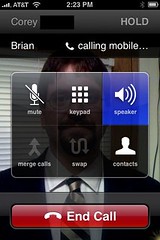

No comments:
Post a Comment